I am having trouble getting an Xcode project exported from Unity to build correctly. When I attempt to create an adhoc IPA file I get this error (apparently something to do with ArcGIS):
ld: unknown file type in '/Users/me/myproject/Frameworks/ARM64/Assets/Plugins/ArcGIS/Binaries/iOS/arm64/Runtimecore.framework/Runtimecore'
clang: error: linker command failed with exit code 1 (use -v to see invocation)
I’m not getting this on my other mac that’s using Xcode 14.3. Does anybody have any idea what’s going on here?
Here is my system info:
Mac Mini M1 (Apple silicon)
MacOS Ventura 13.5.1
Unity 2022.3.10f1
Xcode 15 (15A240d)

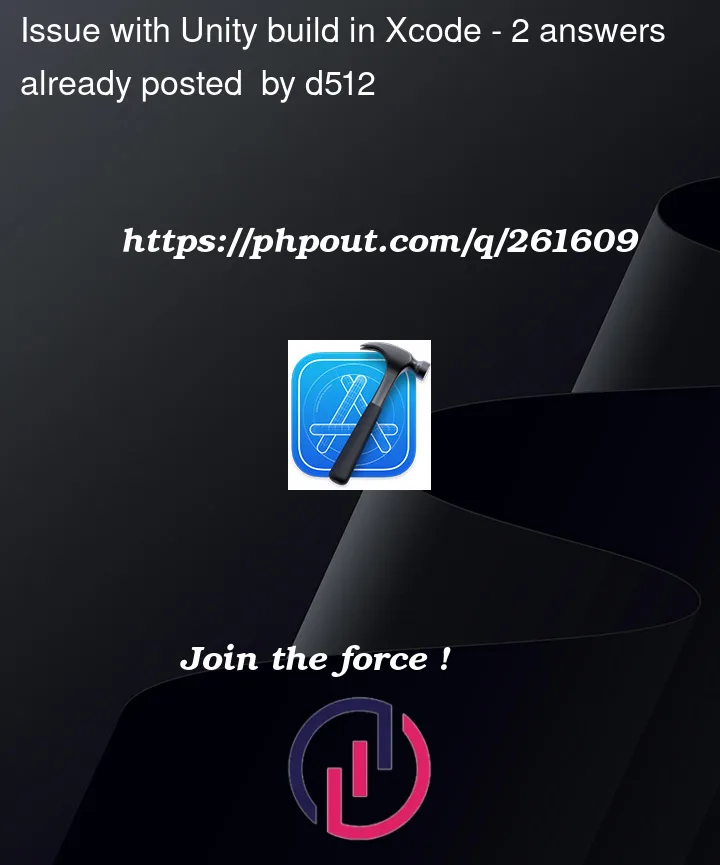


2
Answers
This turned out to be an issue with the version of Xcode I was using. Apparently this version of the ArcGIS plugin does not work well with Xcode 15. Downgrading to 14.3 fixed it.
The error message suggests there’s a linker problem related to the ArcGIS plugin, specifically with the
Runtimecore.frameworkfile. The file type is unknown to the linker, which might suggest a file corruption or an incompatibility issue, especially considering the different behaviors between two different Xcode versions.Here’s a few steps you might consider to troubleshoot and resolve the issue:
1. Check File Integrity:
Runtimecore.frameworkfile is not corrupted. You might redownload or reinstall the ArcGIS plugin.2. Architecture Mismatch:
Runtimecore.frameworkis compiled for ARM64 architecture, considering you’re using an M1 Mac.3. Update ArcGIS:
4. Xcode Version Differences:
5. Build Settings:
Runtimecore.frameworkis properly linked in your Xcode project.6. macOS and Unity Compatibility:
7. Manual Compilation:
Runtimecore.frameworkfor ARM64 using Xcode, and then adding it to your project.8. Logs and Forums:
9. Unity Build Settings:
10. Testing on Different System:
By iterating through these steps, you might be able to pinpoint the issue more closely and potentially resolve it. It might be a singular issue or a combination of factors related to the versions of macOS, Unity, and Xcode that you’re using, along with the specific ArcGIS plugin.