Title says it all. So from what I can tell there is enough disk space.
I have attempted to get it from the app store and just a straight up download. App store says not enough space, when I try to expand the .xip file download it says not enough space. I can’t for the life of me figure out what I need to do since there should be more than enough space for 10 – 11 GB.
or
Running df seems to show there is enough space (unless I am not understanding this
Filesystem 512-blocks Used Available Capacity iused ifree %iused
Mounted on
/dev/disk1s5s1 236568496 29659008 24677168 55% 500632 123385840 0% /
devfs 374 374 0 100% 648 0 100% /dev
/dev/disk1s4 236568496 2099248 24677168 8% 2 123385840 0% /System/Volumes/VM
/dev/disk1s2 236568496 528072 24677168 3% 790 123385840 0% /System/Volumes/Preboot
/dev/disk1s6 236568496 1264 24677168 1% 19 123385840 0% /System/Volumes/Update
/dev/disk1s1 236568496 177190416 24677168 88% 2260371 123385840 2% /System/Volumes/Data
map auto_home 0 0 0 100% 0 0 100% /System/Volumes/Data/home
Can anyone explain to me what I need to do to download this and get it running again? I guess it is either, find out how much more space I need and clear it out (really just how to determine how much more space I need, what "space" is the issue) or what process I can take to get it running.

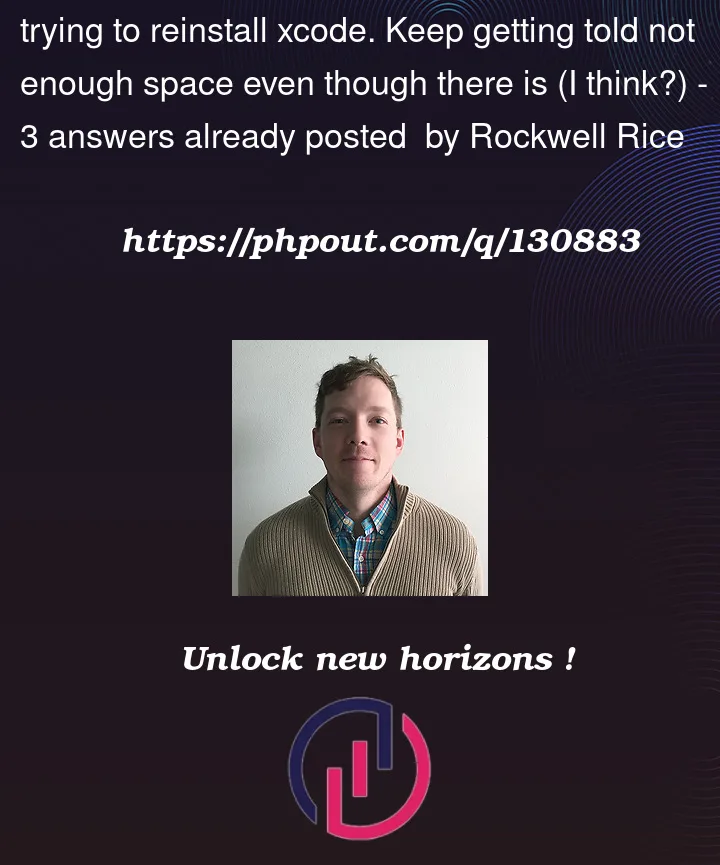




3
Answers
You do not have enough free space to install Xcode. The 10-11 GB file you are downloading is a compressed file. The expanded file is larger than the 17 GB of free space you have. The operating system temporarily needs space to hold both the compressed and expanded versions. You need 4-5 times the size of the Xcode download file to install Xcode. That is going to be tough to do on a 128 GB drive.
The best solution for you is to download Xcode from Apple’s developer download site on an external drive. Expand the file on the external drive and copy it to your main drive. By doing this, you don’t need as much free space available on the main drive.
Some things you can do to free up disk space on your main drive include:
You can find other possible solutions in the Stack Overflow question Xcode on Mac App Store can’t install , show disk space not enough and the following article:
Xcode Installation Questions
In my opinion, this is the easiest and fastest solution to free up enough space to install a new version of Xcode.
Here are a few steps to free up disk space if you’ve already used Xcode:
I will also put screenshots so you can found more easily and see how much memory they take up this unused SDKs.
Here’s the trick:
the trash).
To create a very big file you can use mkfile (very slow) or dd.
Below is a terminal command that creates the temp_20GB_file file with random data: