I have problem trying to distribute to TestFlight a swift app project from my old yr2018 mac to my new 2023 mac.
Copied Xcode swift app project from old 2018 mac to new.
Compiles but when I turn off "Automatically manage signing" so I can upload to TestFlight, I now get:
No signing certificate "iOS Distribution" found.
**
When I click "Manage Certificates" it shows no iOS Distribution.

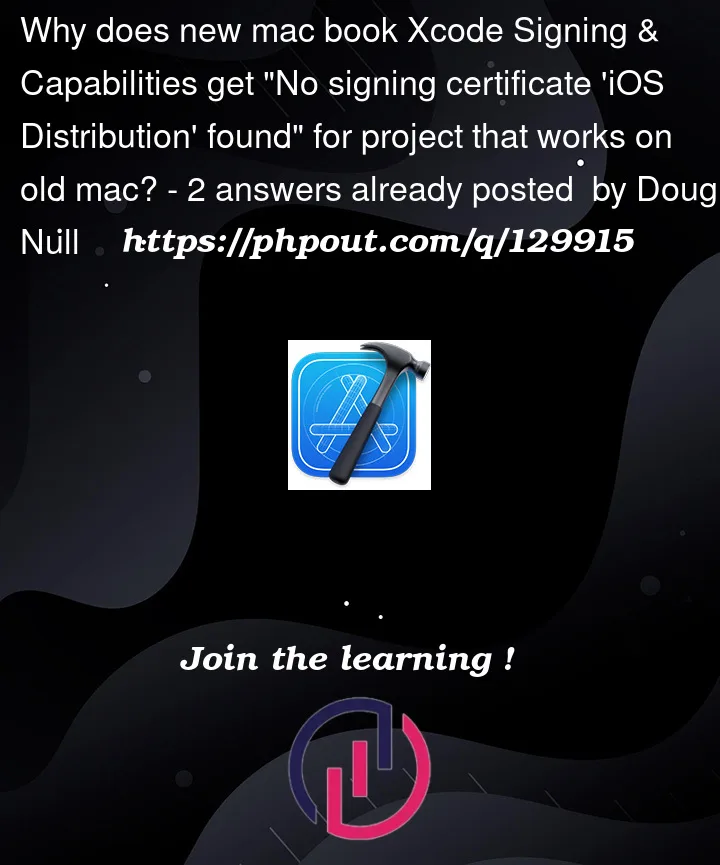





2
Answers
But you don’t need to turn off "Automatically manage signing" in order to upload to TestFlight, so just turn it back on and stop worrying about this issue.
You can have a limited number of Distribution Certificates (2 or 3 if I recall) on your Developer Portal.
As you can see in your second image in the second part those exist but are not in your keychain on this laptop.
2 options at this point: