I am trying to drag and drop buttons to the storyboard. The buttons seem good in my storyboard and preview like the following;
However, when I run the simulator, the button texts seem like the following;
Why the buttons are not shown to fit in the buttons of the simulator and how can I fix this?
Note: Preview and device types are iPhone13 Pro.

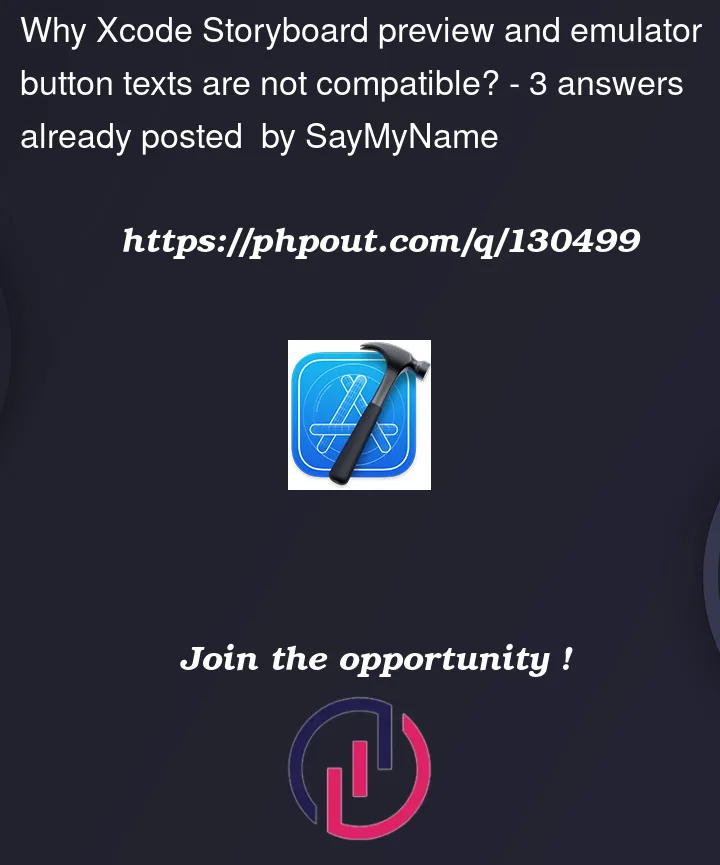




3
Answers
I think it’s because of the auto layout constraints. I am not very familiar with storyboards, if you don’t set width of the view component, it seems fine on the storyboard but when compiling the view it actually has default size.
Try to set some constraints for width. Maybe it would help.
The first thing you need to do is to create identical buttons with identical size and with identical font size.
As you can see in your project, the buttons have different sizes, but the text is the same size in all buttons.
To make it faster – you can create one button and make a copy with option + drag’and’drop…
Then, you can put them in a Stack View. So, it will be easier for you to work with them in the future.
Select all buttons and make a Stack View…
https://i.stack.imgur.com/QLTJP.png
https://i.stack.imgur.com/OlOia.png
After that, resize your Stack View like you want.
Then, tap on a Stack View and clear the constraints.
https://i.stack.imgur.com/1pMT8.png
Fix the dimensions like this. But, without “Constrain to mergins”.
https://i.stack.imgur.com/8HKKF
After that, make for the Stack View – horizontally and vertically position in your storyboard.
https://i.stack.imgur.com/a29wL.png
The result is…
https://i.stack.imgur.com/mvQjg.png
Hope it’s break your problem! 🙂
The iOS 15 / Xcode 13 style buttons are highly dependent on auto-layout.
Based on your screen-shots, it doesn’t look like you’ve given the buttons any constraints.
You do NOT need to set widths or heights, but you DO want to set at least horizontal and vertical position constraints.
So, constrain all 4 of your buttons centered horizontally, and constrain:
Then you should see them laid-out correctly at run-time.