In my app I use several of SPM, I inserted them to my project. Yesterday I updated my Xcode to the last version (13.2.1), but I’m having lot of issues with SPM. Usually when I switch a branch or change a version of Xcode I clean all by using command+shift+k. I did the same with the new release of Xcode, but I’m having lots of issue by resolving SPM, as you can see in this image
all of my package are fetched but not resolved. This is a very big problem because in this condition I can’t compile my app.
There’s a way to fix this issue? There’s someone who has the same problem like me?
I’m getting crazy about this.
Thank you

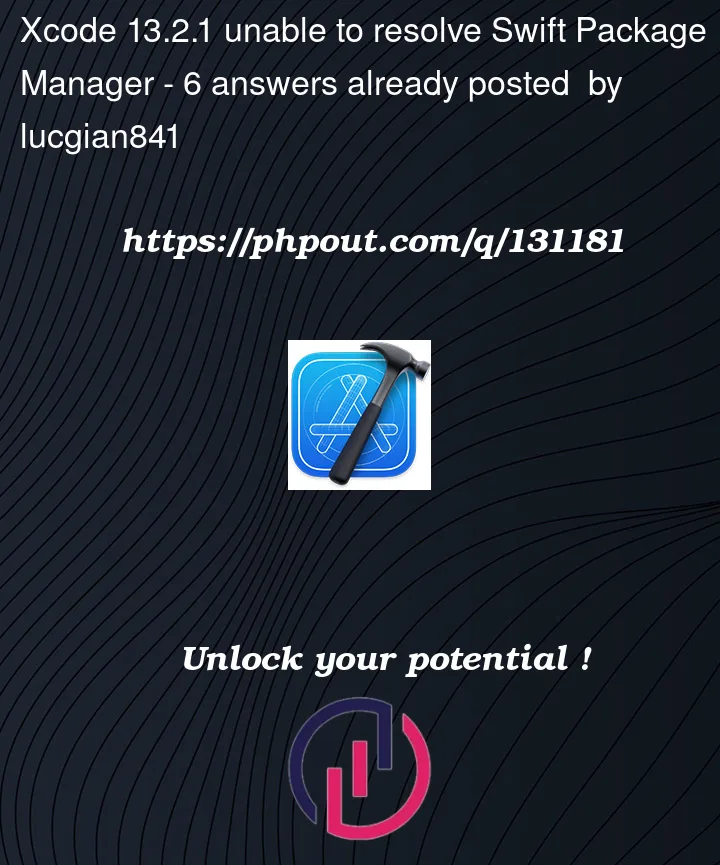



6
Answers
These Steps work for me on XCode 13:
Also if you have errors on local packages, then just try to build them individually.
Hopefully it will help
I just spent two days on this same issue, and finally got my rather long list of packages to resolve and build. I just can’t believe Apple can’t fix this. If we could just update one package at a time we could slowly get everything to work. In any case, I just made notes to my team of what I did to finally get all packages to resolve:
If Xcode struggles to resolve them, the solution is complicated and must often be done multiple times (Xcode 13.2.1):
xcodebuild -resolvePackageDependencies -project MyProject.xcodeproj -scheme MyScheme -platform="iOS, name:’Any iOS Device’"
Some projects may not resolve or have errors (little red "x"s on the right side). Not good but may be solvable:
You will probably get some warnings when running
xcode build, I get:Once you get to a stable position, with no errors and all packages showing version numbers, you should be good for the long haul.
IMPORTANT: occasionally you need to update the minimum version shown in the Project -> Package Dependencies, to reflect the
existing Package release (which you may see from the left Xcode panel, or by visiting the Packages github site. If they are too
old you may have problems resolving after you wipe the Derived Folder (for some other reason, maybe Package Format changed?)
For me,
Cmd + qto totally quit XcodeWhat worked for me was following these steps in Xcode
For me I added the package anyway and then clicked on
File > packages > Reset package cachesUsing Xcode 14.2, I:
built the project
all warnings went away.