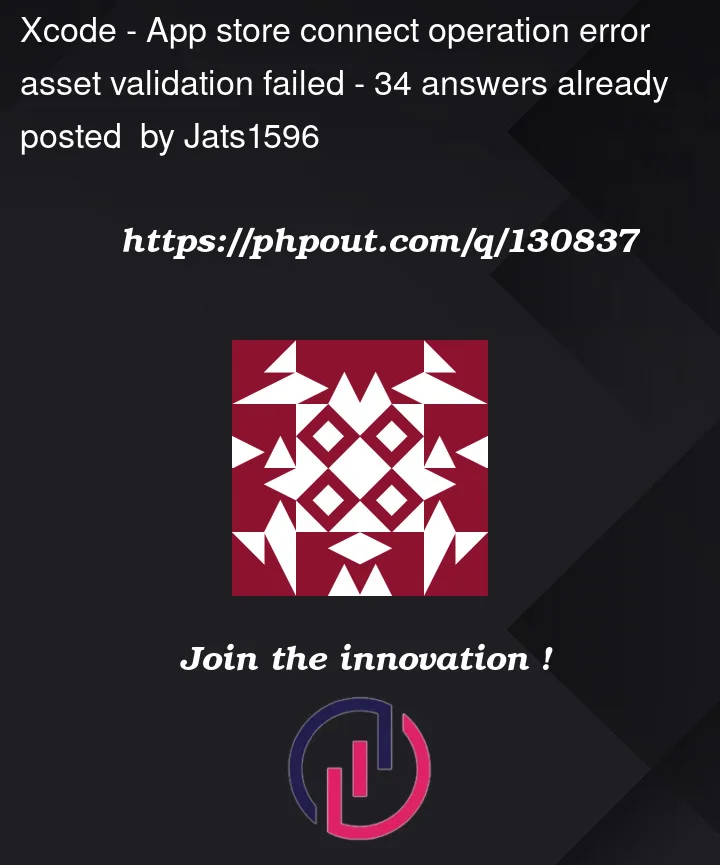
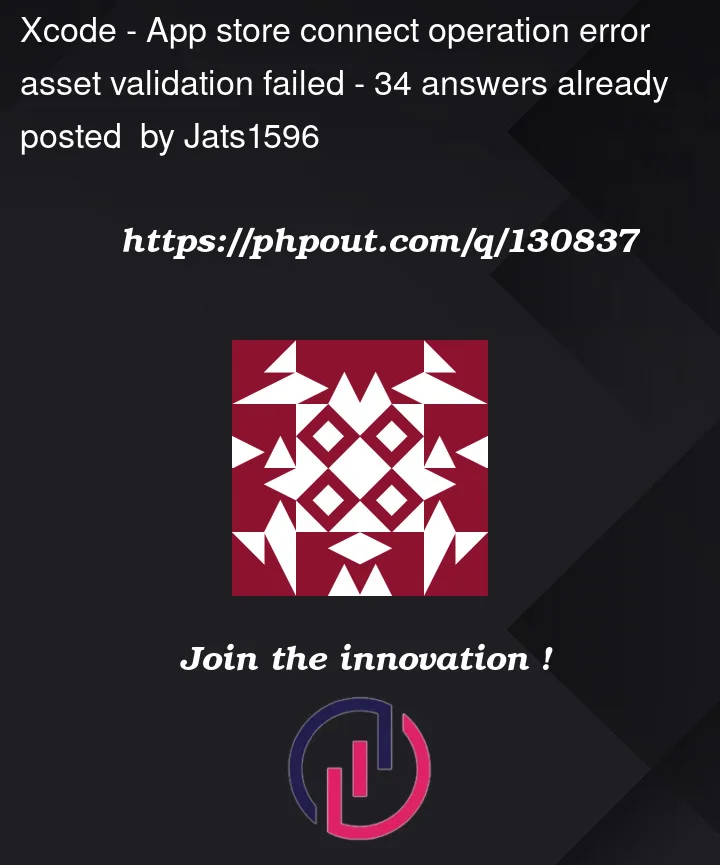 Question posted in Xcode
Question posted in Xcode
Whether you're new to Xcode or an experienced developer, our archive has everything you need to know about this integrated development environment (IDE). From basic functionalities to advanced features, our archive covers a wide range of Xcode-related questions and answers. Browse our archive now and find solutions to your Xcode questions, and take your app development skills to the next level




34
Answers
Found that the problem was with the assets like it's said in the error. Don't know if it's a new requirement by apple or if it's an old one but you cannot have an alpha channel in your assets. So I just edited all my assets and deleted the alpha channels and then it worked ! Hope it help ;)
There is something wrong in your assets. Either the app icons are not correct/missing OR you need to check your images.
I got the same error too. I contacted Apple and received the following reply:
This error message occurs by different situactions, to address your problem you can distribute your app directly to get more detail error message.
I got same message because I overrite my ios folder with a older one,
issue fixed by replacing a ios folder with a new one.( you can run "flutter create newProject" to get it)
I had the same problem. Even though validation continued to fail, I eventually just tried clicking on the "Distribute App" button in Organizer. That also failed, but gave me a much more helpful error message. Turned out that the issue had nothing to do with Assets. I added a redirect uri scheme that contained an invalid character. I fixed that, and the validation succeeded.
I am also encountering this error with an Ionic project. Even though my build failed Xcode validation, I tried to distribute it to the App Store anyway, and received the following error, which provided more detail:
In Xcode I examined the app/app/assets and under AppIcon the 1024x1024px icon was missing. I added a file, generated a new build, and subsequently was able to Archive, validate and deploy.
I exported IPA from Organizer and used Transporter app which finally helped me to see the issues.
I was getting the same error but when i tried to upload the app, it gives me the detailed info, i was using the same version for the latest build which apple doesn’t accept. I just changed the version number for that build and able to upload the app successfully.
I got the same error message when I tried to validate my app, so I tried to distribute the app and I got a full error message, in my case was:
Invalid Provisioning Profile Signature. The provisioning profile included in the bundle ‘netoloboapps.com.mensagensProntas’ (Payload/Runner.app) cannot be used to submit apps to the iOS App Store until it has a valid signature from Apple. (Expired profile signing certificate.) For more information, visit the iOS Developer Portal. With error code STATE_ERROR.VALIDATION_ERROR.90165 for id b493faef-bcf5-4732-995d-f7c6609a0354
My problem was a expired signing certificated. So here’s the tip, check out the complete error message and see the source of the problem.
I found same issue, but i dont see error reporting anywhere. I build my app with Flutter and i try edit
version in pubsbec.yaml. and i edit tooversion app in xcode. then my app success validate and distributeI just changed the iOS build version 3.6.3(92) to 3.6.4(92) from runner and it works fine. So, try changing your build version properly.
In my case, it was the version number. Once App is published on App Store, to push update use a higher version number e.g 1.0.1 (if in production we have App version 1.0.0).
The XGA-sized icon for the App Store cannot have an Alpha channel (and only that one – all other assets are OK with Alpha channels… go figure). It’s one of the many, many unnecessary quirks Xcode / AppStore Connect have that drive me nuts.
In my case two mistakes, I did
Install the "Transporter" app from the MacOS app store.
From Xcode’s organizer, select your archive and press "Distribute App"
Instead of "Upload", select "Export" and proceed as usual.
Drop the exported .ipa into the transporter and press "Deliver".
Ways to fix this:
Check if the new version is greater than the previous version.
In the issue navigator, you just need to apply the changes recommended by Xcode. Start clicking the issue to see the recommendations, it will prompt automatically.
Download Transporter, to see the details of the error.
If you have already deployed (to the app store) the same version of the app you are attempting to validate for TestFlight, you will see this error message. The new TestFlight release must have a succeeding version number in comparison to the latest version of the app, if it is already on the app store.
In my case I was messing some AppIcon resolution images for iPad. Also I made sure that the version and the build are set correctly.
1- Go to the icons folder
/myapp/ios/App/App/Assets.xcassets/
2- Open the photo
3- Click File, then choose Export
4- Deselect from Alpha and replace the image
This should be applied to all icons
I got the error when the WatchApp uses the healthkit api but not adds description into info.plist.
I use the Transporter App to upload, it shows the error summery.
In case your current app version is already in approved but not released status, you cannot use the same version number. You must go higher version.
For Flutter Developer, Change the version number. From Example in pub.yaml, 1.0.0+4 to 1.0.1+5.
If this is a new project and you are uploading to the App Store for the first time, you must have app icons set in the Assets folder.
This is why it could say "Asset validation failed".
The only one solution helps me is transfer app to other AppStore account.
In my case, the app was approved for release with the same version number. So I have to cancel the release to validate and distribute the app with the same build number. Or you can change the build number.
You can cancel the release in AppStore connect. It’s a blue button on the top of the page.
Remove alpha channel only for the icon "App Store iOS 1024pt" (Assets.xcassets) and you will fix the issue "App Store Connect Operation Error – Asset validation failed"
Before uploading the app to the app store first we need to validate the app to check whether the app has any errors or not.
Another advantage of validating app is it’ll provide detailed error.
I found 3 scenarios on which this error will occur:
=> if we are not updating the version name
=> Alpha channel in all the images of Assets.xcassets/ should be removed (you can download alpha channel remover for that)
=> if we have selected Ipad in general settings Portrait, landscape right , landscape left should be enable if we have given just portrait mode we will face the same error.
Happy coding 🙂
Make sure you increase the app version.
In my case there were some errors with the icons in
Runner/Assets.I just deleted those images was shown in the image bellow and everything works fine.
If your app has "Approved" state, but it is not released yet – you can not use same version number.
You have two options:
Increase "Current Project Version" that under Build Settings.
Install the "Transporter" app from the MacOS app store.
From Xcode’s organizer, select your archive and press "Distribute App"
Instead of "Upload", select "Export" and proceed as usual.
Drop the exported .ipa into the transporter and press "Deliver".
i have found a solution to this problem,
you need to double check that, you have check the iphone or Ipad checkbox on xcode , but you have to upload the Iphone icons or ipad icons, one of them is missing.
Please check you current project app image is same as app store app icon under Included Assets