so I have a free developer account and I’m not sure if that makes any difference. But right now, I have to trust myself as a developer every time I execute Appium on my iPhone for WebDriverAgentRunner-Runner in the Device management settings. Is there anyway around this? Perhaps this is the difference between a free and paid developer membership?
Thank you.

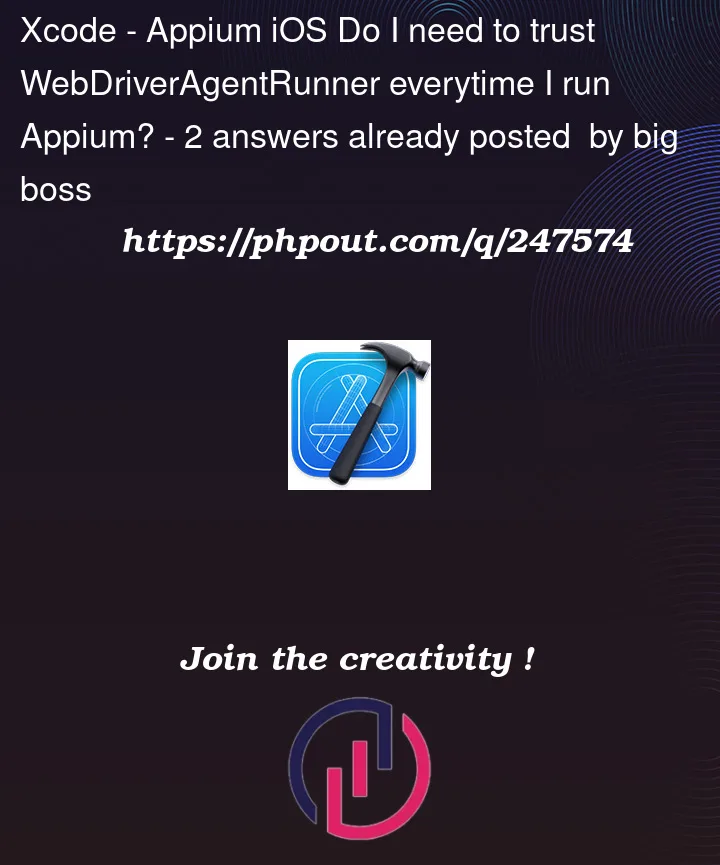


2
Answers
Can you please share screenshot of pop you are getting every time?
once you Select your device from XCode, signed it with valid certificate and build on you iPhone should help you. Please follow below steps
Click on WebDriverAgent
If this did not solved your problem install some other applicationwith same certificate you are using. Do not remove it from phone till you are testing your targeted app. It will kept your certificate in the phone even if you end your session
Try to follow full manual configuration steps as given below if you are using free developer account.
Add your Apple ID to XCode and download the certificate
Find WebDriverAgent project,
here i have given path for both Appium CLI as well as Appium Desktop you can use either path to configure the wda.
In terminal, execute command:
Navigate to WebDriverAgent project path in terminal and run below command to setup the project
Open WebDriverAgent.xcodeproj in Xcode. For both the WebDriverAgentLib and WebDriverAgentRunner targets, select "Automatically manage signing" in the "General" tab, and then select your Development Team. This should also auto select Signing Certificate.
Manually change the bundle id for the target by going into the "Build Settings" tab, and changing the "Product Bundle Identifier" from com.facebook.WebDriverAgentRunner to
something that Xcode will accept (something really unique!)
Command to build the project:
Above command should install WDA on the given UDID of the device. Now manually go to setting and trust the WDA
Now try to again build the project with allowProvisioningUpdates flag:
Create session with app using Appium Inspector pointing to CLI server