I’ve paired to my Mac with Xcode version 13.3
I’ve renewed my Apple Development Membership (Individual) and got a < new Team ID >.
In Visual Studio 2022 (Windows) I can re-attach my Apple Account.
It shows < my name>
Role: Agent
Press: View Details…
It says: "There was an error while loading your certificates: This request if forbidden for security reasons: Authentication Error. Xcode 7.3 or later is required to continue developing with your Apple ID"
Comment: I just signed in with same credentials as for my Apple ID. Don’t understand.
Press: OK
It says: "…. An active membership to the Apple Developer Program is required to provision iOS devices for development…"
Comment: I’ve an active membership and that is the one I try to sign in with.
In Visual Studio, iOS project properties, iOS Bundle Signing
Select: Automatic Provisioning
Select Team: < my name> – Individual – < new Team ID> (< my email>)
It says: "This request is forbidden for security reasons: Authentication Error. …."
Comment: I just signed in with same credentials as for my Apple ID. Don’t understand.
Certificates:
Certificate Name:
Issued To: iPhone Developer: < my name> (< old Team ID>)
Identifier:
- Bundle ID: com.< company>.*
- App ID Prefix: < new Team ID>
- Platform: iOS, macOS, tvOS, watchOS
Provisioning Profile:
- Type: Development
- Expires: 2023/04/11
- App ID : < new Team ID>.com.< company>.*
- Certificate: < my name> (iOS Development)
On my Mac.
In Keychain Access, I can see my certificate:
Issued To: iPhone Developer: < my name> (< old Team ID>)
It has no private key
In Xcode:
iOS Development Certificates
Creator: < my name>
Status: Missing Private Key
If missing private key is the issue, how do I add one?
If not , what can be the issue?

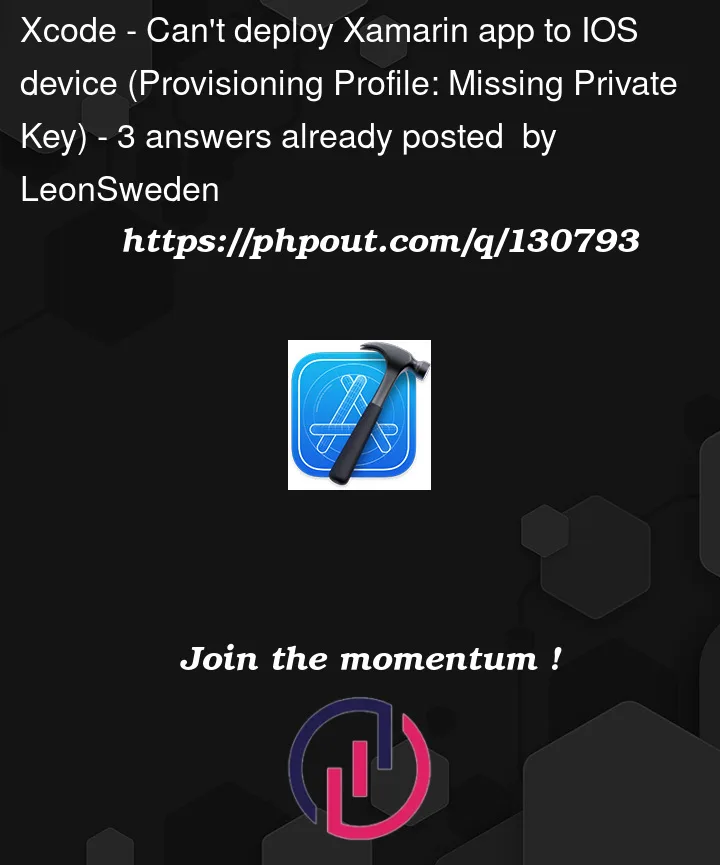


3
Answers
The link in Jason’s comment above is the answer: its broken, and Microsoft are taking a very long time to fix it. I have the same issue, and am worried that Apple’s new policy of delisting apps that haven’t been updated in a while might cause my app to be delisted, as I cannot update it until this is fixed.
The thread contains a possible workaround that might work for you, beyond that it’s on the account of Microsoft.
The issue is caused through Visual Studio not following up with updates on the Apple Developer API as of XCode 13.3.
You can bypass this by manually adding the profiles/certificates onto your windows machine.
As for me it was actually enough to just manually create the profiles through the portal and downloading them into the said directory.
Apple has changed again. You have to download the latest version of Visual Studio (at the time of post, only Preview version 17.3.0 Preview 2 available).
After install, go to "Options > Xamarin > Apply Account". Remove the existing and add again. It will now ask for Issuer ID, Key ID & Private key path. Google or check on the tutorial on where to get these.
Secondly, login to your Apple App Store Connect account, go to the "Agreements" tab, they could be new agreement that you need to agree for the connection to work. For me I need to fill in the tax resident & bank details on the "Paid App" agreement. It may take awhile for the bank details to complete processing.