I got an alert when tried to open one provisioned testing build on iOS 16.0.
Alert says –
"Your App" required Developer Mode to run. Until Developer Mode has been
enabled this app will not be available for use.
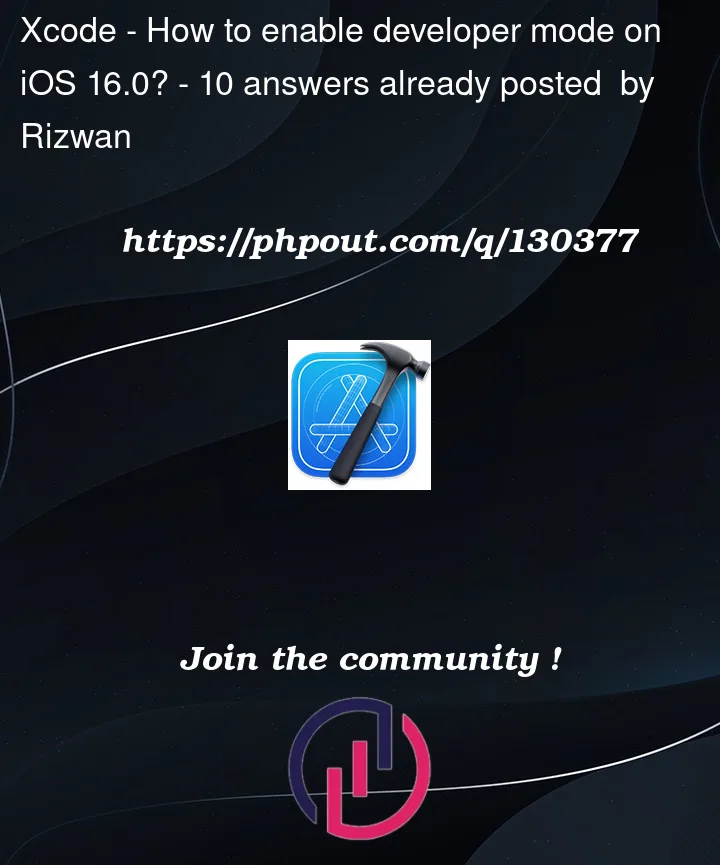 Question posted in Xcode
Question posted in Xcode
I got an alert when tried to open one provisioned testing build on iOS 16.0.
Alert says –
"Your App" required Developer Mode to run. Until Developer Mode has been
enabled this app will not be available for use.
10
Answers
In Short
In some cases you may have to unplug iOS device from Mac and re-plug it to see the "Developer Mode" option.
In Depth
In iOS 16.0 Apple have made turning Developer Mode On mandatory if you want to physically connect your device to Xcode on Mac.
When you attempt to build and run to the device, Xcode displays following alert to tell you the destination isn’t valid because Developer Mode is disabled.
To Enable developer mode on iPhone
Settings -> Privacy & Security -> Developer Mode -> turn ON Developer mode as follows :
Ref - Apple Doc - Enabling Developer Mode on a device
Looks like you’re trying to run it on a physical device. On the iPhone, go to Settings > Privacy & Security on the iOS device -> Developer Mode -> toggle the Developer mode on.
Ref: https://developer.apple.com/documentation/xcode/enabling-developer-mode-on-a-device
If "Developer Mode" is not showing up at "Privacy & Security" try this:
Source: https://developer.apple.com/forums/thread/710066
It worked to me.
Settings -> Privacy & Security -> Developer Mode -> turn ON Developer > mode >
But in my case i don’t have that Developer mode option: If any one facing same issue.
Follow steps:
In xcode press Command + shft + 2 -> Unpair your device -> Prompt on your phone -> Tap on Trust . Go To above path and This time you will see developer option.
Cheers🍻
The solution Anil Kumar was the only one that worked for me, as Developer mode was not showing and I did not want to use any 3rd party app either.
Developer mode will show this time.
All I had to do was plug in my iPhone 13 (This works with all Apple iPhones) into my MacBook Air (which Works with all MacBooks and iMacs), then open Xcode, and create a new project. Then on my iPhone, I opened settings, went to privacy and security, then scrolled down. Above the "Lockdown" button was developer mode. Then click it, enable it, then do the following prompts.
Updating to Xcode 14 was the only thing that worked for me.
To show Developer Mode (not showing in Privacy and Security on the iPhone) – with Xcode 14.2 running, physically connect, disconnect, and reconnect to your Mac. Then the Developer Mode option will show under Privacy and Security – follow the prompts on your phone and any in Xcode. See below for my configuration
Background: iPhone 14, iOS 16.1.2 did not show the Developer Mode under Privacy and Security. Some of the contributors said that you had to connect the iPhone to Xcode. Tried that and still no Developer Mode. A contributor said, "Your might have to connect, disconnect, and reconnect for the developer mode to show on the iPhone". For me this was the case and it worked. My configuration is Xcode 14.2 running on MacOS Ventura 13.2.
Did you try this: https://developer.apple.com/forums/thread/710066
In case you did not see this, for details: https://developer.apple.com/documentation/xcode/enabling-developer-mode-on-a-device
Note: iOS 16 RC available. It is worth updating.