Info.plist contained no UIScene configuration dictionary (looking for configuration named "(no name)")?
Upgraded Xcode 14.1 -> 14.2 and got this brand new error.
In my Project editor, selected Target on left and then "Build Settings" on top.
Here’s what the Finder shows:
Tried this Key 1st:
Error does not go away.
Then this 2nd Key:
Error still there.
What simple something am I missing?
Thanks bunches.
EDIT
I have my info.plist.file in the same Folder as my .xcodeproj file and indications on my end indicate that this the correct location So, it appears that my error is in the content of my .plist File.
I initially set the key = UISceneConfigurationDictionaryName with content Type = String.
Of particular note is the (no name) value.
Then I set the key = UISceneConfigurationDictionary with content Type = Dictionary.
Same Error.
Puzzling to me is that the drop-down list of Keys does not contain any "UIScene".
Can’t prove it, but I believe that this void in the drop-down list is at the heart of my problem.

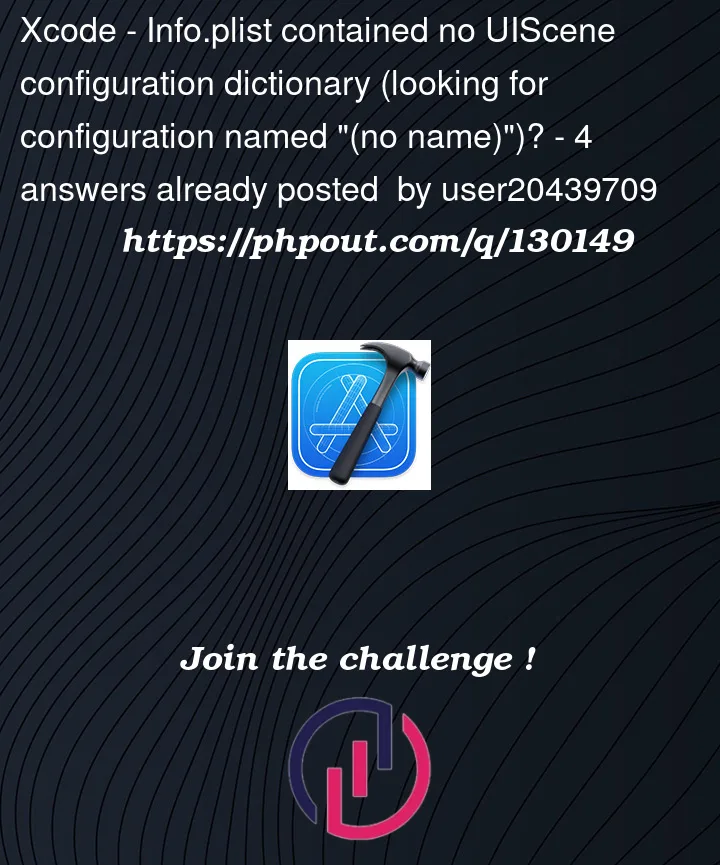







4
Answers
I’ve had the same issue when I updated my Xcode to 14.2, the info.plist file was inside a folder i had created, but finally it worked for me when i put the info.plist file back to the root folder, idk if its necessary but I cleaned the folder after that.
After this, just to keep the organization the way I wanted, I placed the info.plist file inside the folder that I wanted before, but changed the file location in Project -> Target -> Build Settings -> Packaging -> Info.plist File > fix the file path
adding edits here as i don’t have enough reputation to answer/comment:
If the issue is still there, try restarting the machine as that fixed the issue for me
I just experienced the same issue and found the fix, at least, for me:
I added the
UISceneConfigurationskey (inside theUIApplicationSceneManifestdictionary) and its value as an empty dictionary, like this:Note, if your app does not support multiple scenes (i.e. multiple windows or screens), then this is sufficient (and may avoid a strange black screen!):
It compiled and ran successfully without the warning in the debug console, and also automatically removed this key from the
project.pbxprojfile:I hope it helps.
I was helped by adding the item "Scene Configuration" on the tab "Info" in the project settings.
Just push this button and select "Scene Configuration" from the list:


After that, Output is clean:
Finally make sure you have added the following line to the AppDelegate file.
var window: UIWindow?Now, build and run your app. Should be working fine now.