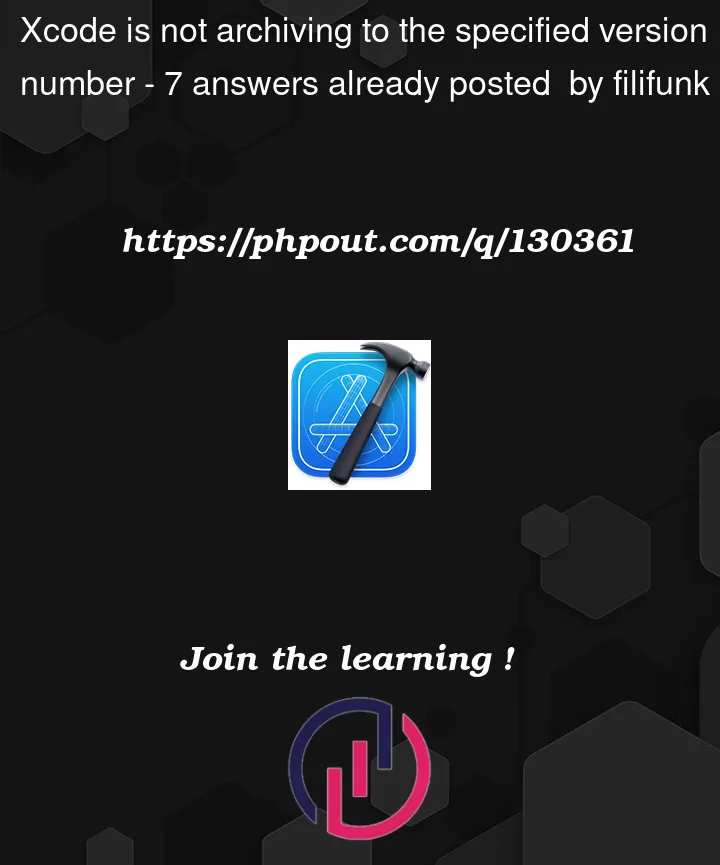
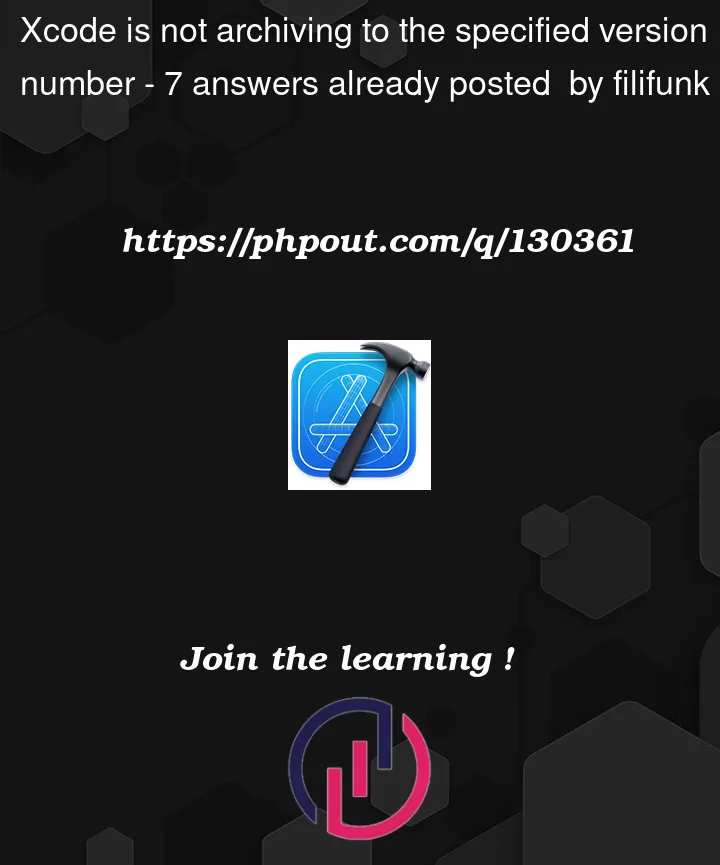 Question posted in Xcode
Question posted in Xcode
Whether you're new to Xcode or an experienced developer, our archive has everything you need to know about this integrated development environment (IDE). From basic functionalities to advanced features, our archive covers a wide range of Xcode-related questions and answers. Browse our archive now and find solutions to your Xcode questions, and take your app development skills to the next level





7
Answers
I don’t know why, but I also had the problem after the xcode 14 version update.
In my case, it was solved by modifying the version in "Info" tap without changing the version in "General" tap on xcode setting.
.
<Custom iOS Target properties on "Info" tap>
open info.plist to source
and change this
You might have a build settings named
GENERATE_INFOPLIST_FILEis set toYES. This can cause your current Info.plist file overriden by current Xcode Build settings , try to setGENERATE_INFOPLIST_FILEtoNO.Open Info.plist file in Xcode and update value column by
$(MARKETING_VERSION)in Bundle version string (short) section and$(CURRENT_PROJECT_VERSION)inBundle versionsection.Go to the explorer, open your project (Base Application here), find the file info, click it, the file will open in the explorer.
For the
Bundle version string (short): $(MARKETING_VERSION)For
Bundle version: $(CURRENT_PROJECT_VERSION)Then change the version here:

This should work, but if it doesn’t work, you can specify your version number directly as:
Bundle version string (short): 2.0.0(this is your version number)And build number as:
For
Bundle version: 1(this is your build number)Also note, you can even open the file with the external editor and change your configurations there
Hope this helped.
For a watch-only app, select the
iOStarget and update the value inBuild Settings -> Versioning -> Marketing Version.On XCode 14.2 and possibly earlier, there’s a chance that if you’re setting the new version number and immediately Archive, XCode won’t update the
VERSIONvariables fast enough and leave you with the older ones. You can either set them right away on the Info.plist file, or press enter and move around the IDE screens a bit before hitting Archive. It’s an UX/UI problem foremost.