I have a stackView(vertical) which contains labels and bottom description label is hidden by default. And I implemented an arrow button at the right side of the cell. By clicking the button, I just want to show the hidden description label and stackView should expand automatically and make cell bigger. This was my basic idea to implement expandable cell.
So this is the code I used to get desired results:
@objc func downArrowButtonClicked(_ sender: UIButton){
let indexPath = IndexPath(row: sender.tag, section: 0)
selectedIndex = indexPath
selectedCellIndex = sender.tag
isDescHidden = !isDescHidden
tableView.reloadRows(at: [indexPath], with: .automatic)
}
Above is the code for the button inside clicked cell. I went with the idea to reload that particular index. I created a variable named selectedCellIndex of in which I use in cellForRowAt method to make some changes.
I also had the implement some code in viewDidLayoutSubviews() as when I first clicked the cell wasn’t getting expanded fully. here’s that just in case:
override func viewDidLayoutSubviews() {
super.viewDidLayoutSubviews()
let indexPath = selectedIndex
tableView.reloadRows(at: [indexPath ?? IndexPath(row: 0, section: 0)], with: .automatic)
}
And calling it in willDisplay method which finally fixed the cell expansion issue:
func tableView(_ tableView: UITableView, willDisplay cell: UITableViewCell, forRowAt indexPath: IndexPath) {
viewDidLayoutSubviews()
}
And here is my cellForRowAt function:
func tableView(_ tableView: UITableView, cellForRowAt indexPath: IndexPath) -> UITableViewCell {
let cell = tableView.dequeueReusableCell(withIdentifier: "CustomTableViewCell", for: indexPath) as! CustomTableViewCell
if indexPath.row == 0 {
cell.lblTitle.text = "Title 1"
cell.lblDesc.text = "Desc 1"
}
else if indexPath.row == 1 {
cell.lblTitle.text = "Title 2"
cell.lblDesc.text = "Desc 2"
}
else {
cell.lblTitle.text = "Title 3"
cell.lblDesc.text = "Desc 3"
}
if selectedCellIndex != nil {
if isDescHidden == false {
if cell.isDescHidden == true {
cell.lblDesc.isHidden = false
cell.btnArrow.setImage(UIImage(systemName: "chevron.up"), for: .normal)
}
else {
cell.lblDesc.isHidden = true
cell.btnArrow.setImage(UIImage(systemName: "chevron.down"), for: .normal)
}
}
else {
if cell.isDescHidden == true {
cell.lblDesc.isHidden = true
cell.btnArrow.setImage(UIImage(systemName: "chevron.down"), for: .normal)
}
else {
cell.lblDesc.isHidden = false
cell.btnArrow.setImage(UIImage(systemName: "chevron.up"), for: .normal)
}
}
cell.isDescHidden = !cell.isDescHidden
}
cell.btnArrow.tag = indexPath.row
cell.btnArrow.addTarget(self, action: #selector(downArrowButtonClicked(_:)), for: .touchUpInside)
return cell
}
This approach gets too confusing as you can see from the above code. The isDescHidden variable is defined in both Main view controller as well as table view cell class and I was trying to use both to expand or collapse a particular cell. However first time it works but if I have 3 cells expanded, collapsing button click doesn’t work for 1-2 clicks then works.
Is there a better approach for this kind of problem? Or is there any way I can directly set cell.isDescHidden value from @objc func downArrowButtonClicked(_ sender: UIButton) function? So I can use that in cellForRowAt function?
I would be glad if I could directly make changes to cell variables from that.

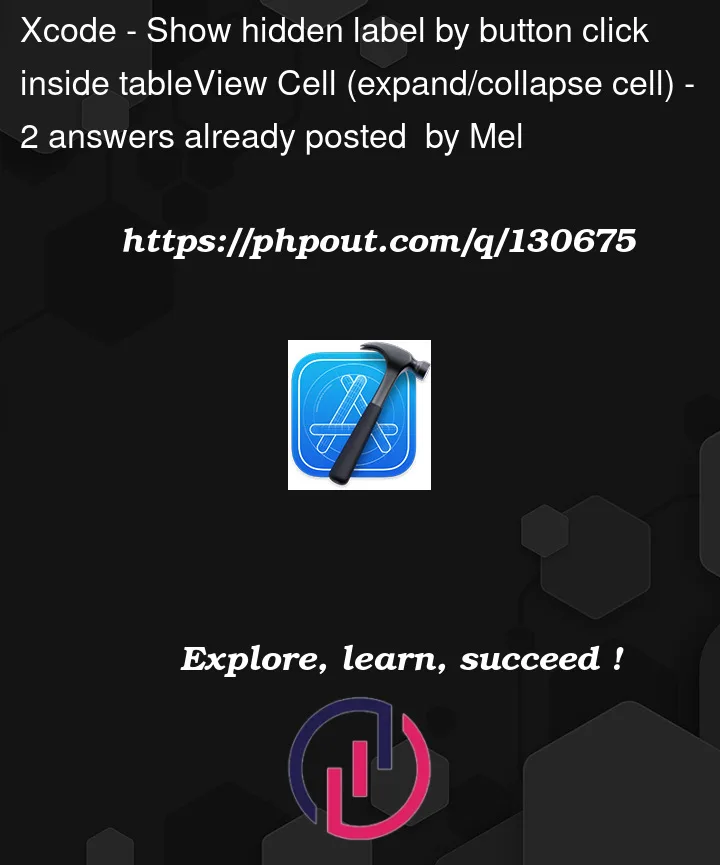


2
Answers
Use the following function for automatic height for rows and provided
topandbottomconstraints to yourstackViewHere is my CustomCell
For sample Data
TableView methods are like this
First create a model to show data into cell. You have to preserve the state of cell.
In
CustomTableViewCelladd a property for cellData and assignOutlets data from it. Also create aprotocolto reloadrowfromUIViewControllerIn
UIViewControlleradd an array ofCellDatatype. You may assign it’s data inviewDidLoad()method.Modify
numberOfRowsInSection()andcellForRow()method like bleow.Then confirm
CustomTableViewCellDelegateprotocol toUIViewController