Xcode’s test scheme "info", "arguments", "options" and "diagnostics" tabs were once visible by pressing Command + Option + U, but they’ve been moved.
Where do I find the corresponding sections, now?
Here’s the old UI (credit: https://betterprogramming.pub/easy-unit-testing-for-firebase-in-xcode-874842f79d84):
Old UI for when you pressed Command + Option + U on some older version of Xcode
Here is the new one:
New UI for when you press Command + Option + U on Xcode

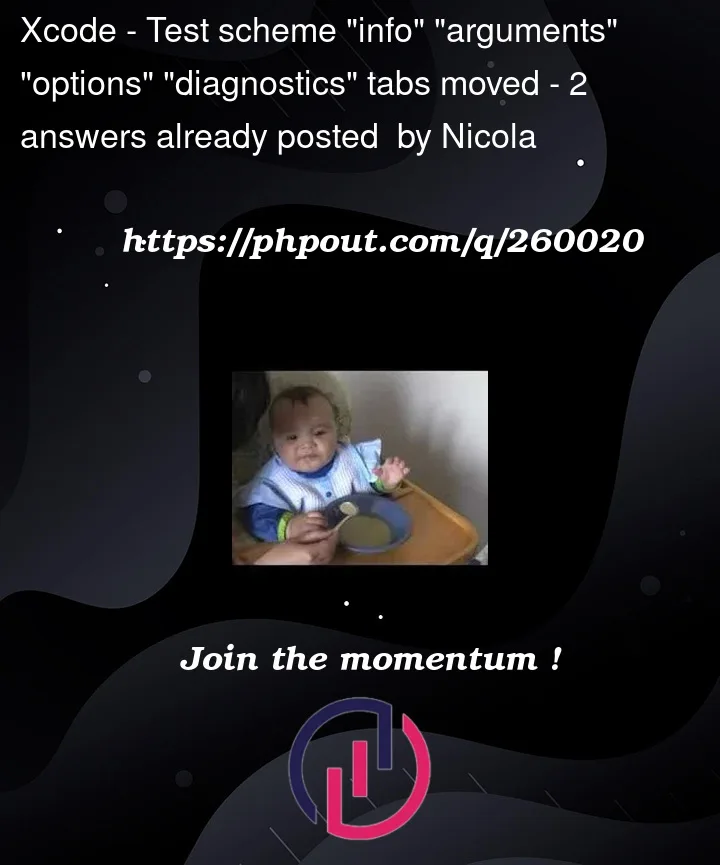


2
Answers
The reason you are seeing that UI instead of the Info, Arguments, Options, etc is because the scheme is configured to use Test Plans. When using test plans, these options are available inside the test plan UI. It looks like your test plan is called "UnitTestsOnlyPlan." There should be a file in your project navigator with this same name, but you can also find it by clicking the little arrow to the right of the name. Once you have the test plan open, click the "Configurations" tab at the top. There you will see all the options that were previously available in the scheme, plus a few more.
Scheme Test Tabs: "Info", "Arguments", "Options", and "Diagnostics" tabs have been moved to the Test Plan file.
This procedure applies to Xcode 15.0.
Create Test Plan and Set "Arguments Passed On Launch":
If you haven’t already created a Test Plan, do so by selecting
File->New->Test Plan.Within the Test Plan editor, you’ll see one or more configurations, such as "Shared Settings" and "Configuration 1".
For this example, select the "Shared Settings" configuration where you want to set the launch arguments.
In the right-hand pane, under the "Configuration" tab, you’ll find a section named "Arguments".
Double-click on "Arguments Passed On Launch".
Click the "+" button to add a new launch argument, then enter your desired launch argument.
Save the Test Plan.
Attach Test Plan to Scheme:
Product->Scheme->Edit Scheme.