A few days ago, I was able to build an iOS app, which I’m working on using Xcode, on my iPhone but this morning when I tried to build and run the app, I get the error message below and cannot build the app now.
Please check the connection to the device, and review all errors in
the Devices and Simulators window.
I’ve already added my apple id in the account preferences and assigned the project to a team on the Signing & Capabilities pane of the project editor.
And this is the screenshot of the error in the Devices and Simulators window.
My Xcode version is 13.0 and iPhone is 14.7.1
I get the notification of "build succeed" but nothing shows up on my iPhone, so could anyone please tell me what should take a look at or what can I do next?

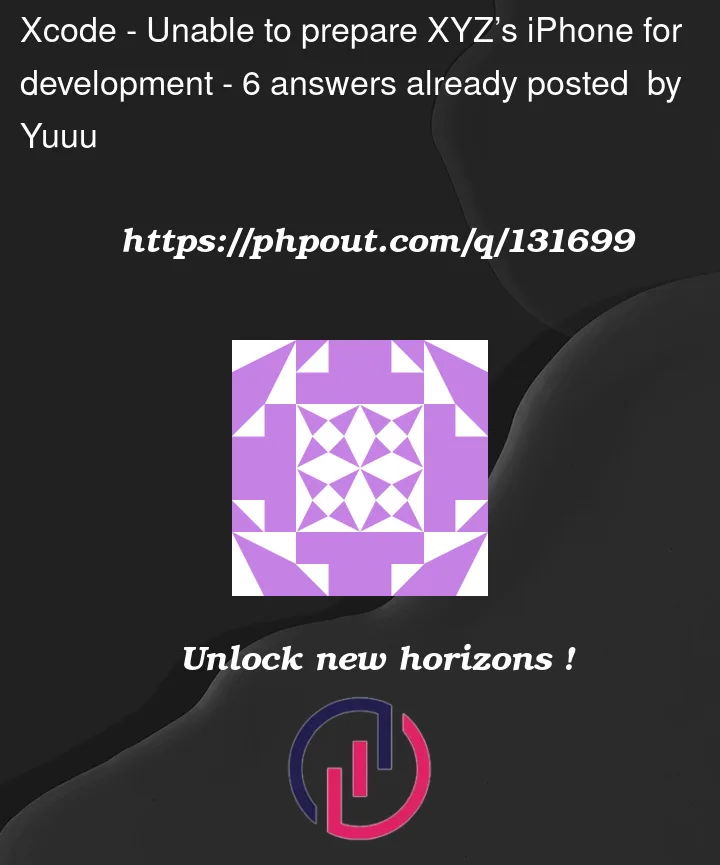



6
Answers
I deleted deriveddata and it worked.
I had this problem today on my iPhone 12 Pro Max iOS 15.1 Xcode 13.1, restarts of the iPhone and Mac didn’t help.
In the end I made sure that the paired Apple Watch was unlocked and trusted after that no more error and I was able to build to the iPhone.
Try the following operations,it works for me
1、deleted deriveddata
2、Turn off the phone and turn it on again
I was running the latest version of iOS v15.3.1 and after hours of pain I found that the solution was to update Xcode to the latest version
Following solution work for me
https://developer.apple.com/support/xcode/
This is the list of devices folder support for your Xcode
https://github.com/iGhibli/iOS-DeviceSupport/tree/master/DeviceSupport
iOS 15.6 beta:
https://developer.apple.com/documentation/ios-ipados-release-notes/ios-ipados-15_6-release-notes
Known Issues
Xcode 13.4 is unable to prepare iOS 15.6 beta devices for development. (93452791)
Workaround: Use Xcode 13.3.1.