I created a virtual enviornment (venv) called .MF39 on my local machine in windows and pushed this into a git repository, lets call the repository: "mastermind".
When I now go on a different machine and run the commands in the terminal of visual studio code:
git pull
and afterwards the virtual enviornment is also pulled and popped up in the explorer:
How can I use that one now on a different machine/ activate the enviornment?

 Question posted in
Question posted in 

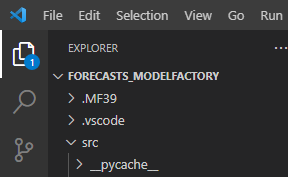
2
Answers
You can use your virtual environment in VS Code by using
venvScriptsactivatein your VS Code terminal.As a shortcut you can also set the interpreter for your VS Code project by
Usually your venv is already recommended by VS Code and if you select it here it will automatically be activated whenever you open that project in VS Code.
One thing in general:
You shouldn’t put your virtual environment in Git. Usually you would set it up one, install your packages and do a
python -m pip freeze > requirements.txtto save your installed packages. That is all you need to recreate the virtual environment on another system and only the requirements should be in Git.In the command line you can type
source .MF39/bin/activate.In vscode, you first need to have the python extension installed, once that’s done it will detect your virtual environment. It may prompt you to select it, or may just automatically apply that environment.
You can select a specific python virtual environment by hitting
ctrl+shift+pand typingselect interpreter, which will let you select between all known interpreters.