We faced an issue when we tried to update our app to the next release.
The issue exists with the Android version as it shows that "App not installed" whenever we try to update our app, which requires us to reinstall the previous version manually so that we can install the new one (It is not the right solution for our users).
Moreover, when we track the logs in Android Studio, it gives us this error message:
"The application could not be installed: INSTALL_FAILED_UPDATE_INCOMPATIBLE
The device already has an application with the same package but a different signature."
The app is developed using Ionic and Cordova to build for Android and iOS platforms and then uploaded into the App Center.
Note that, our app is used by a lot of audiences so we don’t want to affect it by asking all of them to uninstall when they need to update (which is an unpractical option).
Could you please help us in order to resolve this issue without affecting the app?
We have tried several solutions to configure the signature within Android Studio and non of them worked.

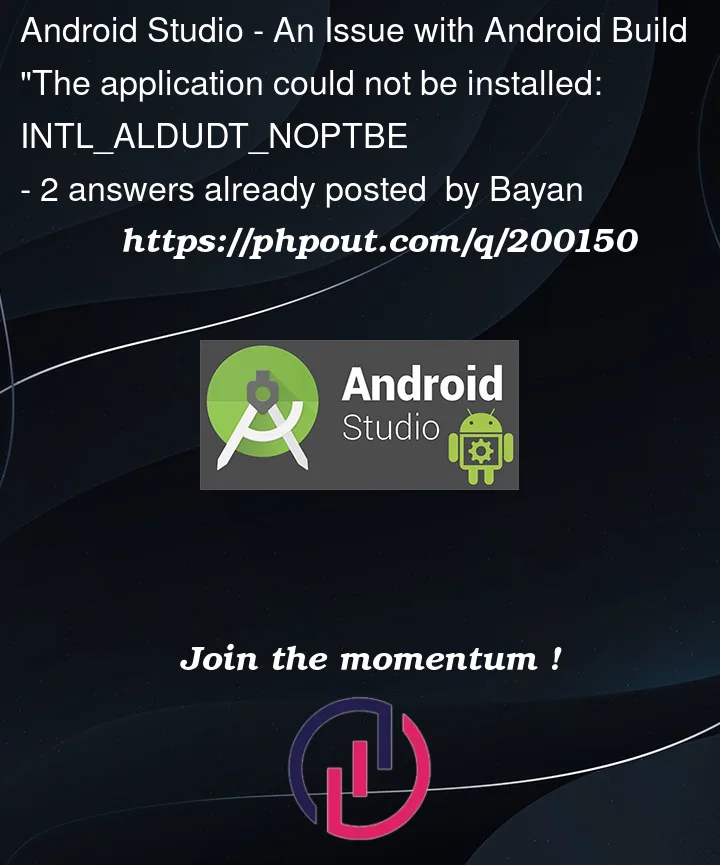


2
Answers
Is this behaviour will happen in your test device or having the same behaviour with all users in production.
Can you please also go through this link, it might helpful.
INSTALL_FAILED_UPDATE_INCOMPATIBLE when I try to install compiled .apk on device
The error message you encountered, "INSTALL_FAILED_UPDATE_INCOMPATIBLE," usually occurs when you try to install an app with the same package name but a different signature than the existing installed version on the device. This issue commonly arises when you sign the app with a different certificate or key than the previous version.
To resolve this issue without affecting your app’s users, you need to ensure that the new version of your app is signed with the same key or certificate used for the previous version. Unfortunately, if you have already released an app version with a different signature, you cannot update it directly on users’ devices without requiring them to uninstall the old version manually.
Here are the steps you can take to resolve the issue and ensure seamless updates for future releases: