GoDaddy migrated my Economy Windows Hosting to Plesk Windows Hosting.
The static hmtl pages displayed fine. However, my web service using .Net 4 with WCF to provide
a RESTful api failed showing the configuration error below:
Description: An error occurred during the processing of a configuration file required to service this request.
Please review the specific error details below and modify your configuration file appropriately.Parser Error Message: It is an error to use a section registered as
allowDefinition=’MachineToApplication’ beyond application level.
This error can be caused by a virtual directory not being configured as an application in IIS.
At GoDaddy, using Plesk Admin, I see the app directory for the service in the list of virtual directories,
and when I select the directory and click on the Directory Properties at the top,
the properties show the Application settings. So I don’t know what the problem could be.

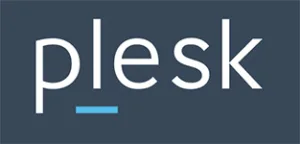 Question posted in
Question posted in 

2
Answers
My Solution
It turned out there were two problems:- The app directory was not a virtual directory.
- The Web.config file in the app directory needed to have the connectionSettings updated because the database server ip address had changed.
More details follow if interested. At GoDaddy, Plesk Admin is being used, and myapp is the name of the virtual directory:Databases > your database > Connection Info
The the Host (server) ip is shown including a port, e.g. n.n.n.n:port. Only use the n.n.n.n without the port.
The Database User page is shown where you set a New password.
In the <connectStrings> section, for your connection string change:
To fix above issue, you just ask Godaddy to convert your directory to application in IIS. Since on shared hosting, you don’t have ability to login to the server, then you must ask them. Or in control panel, please kindly create it as Virtual Directory on your Plesk Control panel.