I have a list of 100 different color hex codes.
I want to create 100 different PNG files, that each use a different color from this list.
Apparently I cannot use variables in Photoshop, so I am looking for another way, since I am not a scripting guru.
If scripting is the only way, is there a simple language to leverage like VB, Powershell, etc., versus trying to learn Javascript, et al?
Thank you

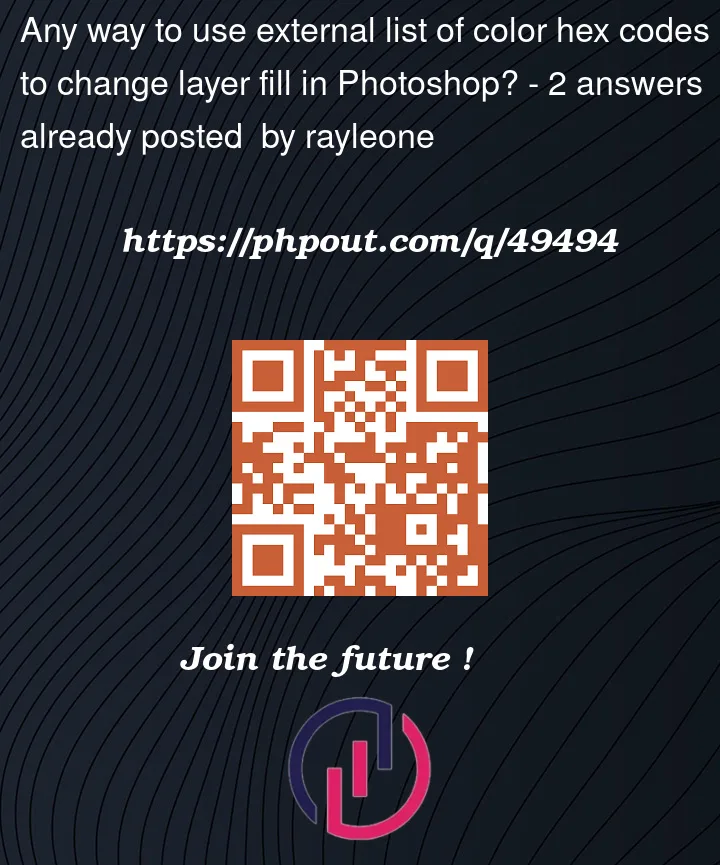


2
Answers
Maybe learning JavaScript would ultimately allow a simplified approach, but this is what I did.
First I created a CSV file of the color hex codes I wanted:
Then I created a PowerShell script to generate a PNG file for each color:
I understand there are probably better ways, instead of using the Excel file approach, but I wanted to learn how to leverage Excel with PowerShell.
Then in PhotoShop I created a template, with a layer that I could replace with each of the files I created, along with other files to compose the complete image I wanted:
I created another CSV file with the paths to the image files I created:
Then in Photoshop I imported the CSV file as a data set:
Then exported the data set as files, which created PSD files:
Then I created a Photoshop Action to save a PSD file as a PNG file:
Then I ran the Action as a Batch against all the PSD files:
There are certainly more details involved than presented here, but this approach enabled me to automate the creation of the backgrounds, then combine them with other images, to ultimately create a variety of new images quickly. It wasn't quick getting the whole process worked out, but now it is quickly repeatable, and over time can be improved with additional knowledge and capabilities.
This is the general premise, for each image change hexcol: