In photoshop and affinity photo there is a nice overlay filter that basically subtracts the overlaying layer from the one bellow to make a "difference map"
Example:
Base image:
Screenshot Mario Kart 1
Overlaying image:
Screenshot Mario Kart 2
Resulting output:
Diff from two screenshots
This is an example diff of overlaying a PNG with a JpegXL(I think) compressed image and then brightened:
Diff generated from image compression
Location of filter in photoshop:
Photoshop screenshot
Is there anyway to accomplish this with a filter in ffmpeg for an entire video?

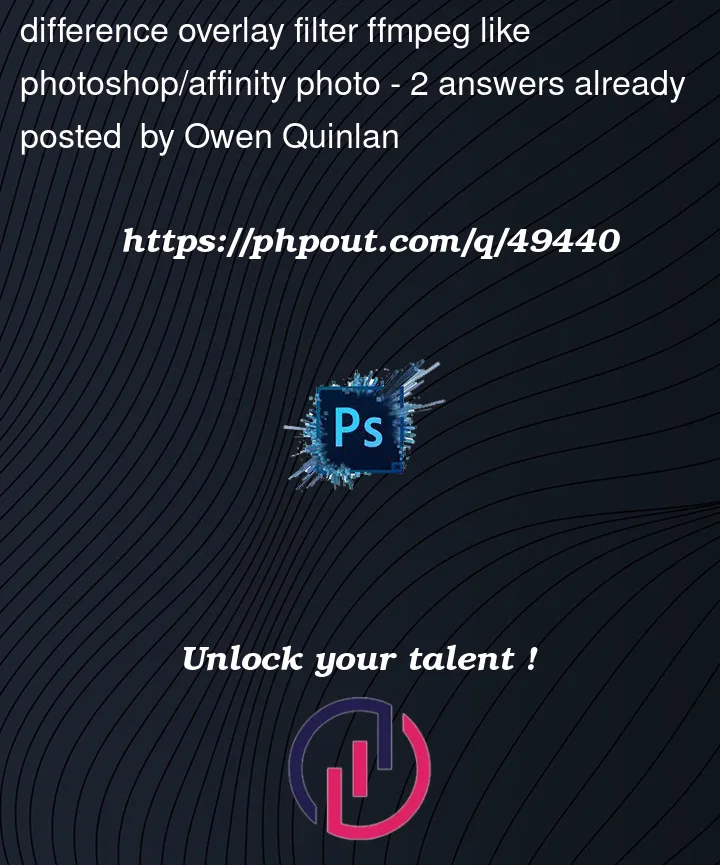


2
Answers
Okay I found what is probbaly the best way to do it. there is an ffmpeg filter called blend which has a few modes which can work for this.
ffmpeg -r VIDEOFPS -i VIDEO -r VIDEOFPS -i VIDEO -lavfi blend=all_mode=grainextract -c:v libx264 -crf 0 -an ./out.mp4grainextract will produce a grey video with only the compression artifacts, this seems to be made directly for this purpose.
ffmpeg -r VIDEOFPS -i VIDEO -r VIDEOFPS -i VIDEO -lavfi blend=all_mode=subtract -c:v libx264 -crf 0 -an ./out.mp4Subtract mode will produce a green video for some reason but it will also only have the video compression.
ffmpeg -r VIDEOFPS -i VIDEO -r VIDEOFPS -i VIDEO -lavfi blend=all_mode=difference -c:v libx264 -crf 0 -an ./out.mp4differenmce seems to be extremely close to subtract if not the exact same output.
ffmpeg -r VIDEOFPS -i VIDEO -r VIDEOFPS -i VIDEO -lavfi blend=all_mode=xor -c:v libx264 -crf 0 -an ./out.mp4xor results in a much noiser and contrasting output but it's great for seeing exact compression artifacts in darker or less contrasting scenes
ffmpeg -r VIDEOFPS -i VIDEO -r VIDEOFPS -i VIDEO -lavfi blend=all_mode=phoenix -c:v libx264 -crf 0 -an ./out.mp4I treid phoenix on a whim just because it sounded cool and it actually works for this usecase, it results in a pink video with only compression artifacts visible but a lot less defined then grainextract so it might be more accurate? idk
Note: if you are using any recordings from OBS or Nvidia ShadowPlay you MUST specify the FPS when importing, both use variable fps to handle small hiccups and fps differences so then using the filter you will get a bunch of random 1 frame desync
A non ffmpeg option:
I just remembered that blender exists and has some lovely compositing nodes.
In blender just open the compositing tab, import the two videos using the movie node and then subtract them from eachother using the math node. In a movie clip editor window you can see how many frames the video has so you can change the output length in the timeline.
Screenshot of blender’s comositing setup
You could further refine the output using more math nodes and with compositing becoming real time this could be very useful for seeing the output before actually saving it as a video!