I am trying to remove the checkered background (which represents transparent background in Adobe Illustrator and Photoshop) with transparent color (alpha channel) in some PNGs with Python script.
First, I use template matching:
import cv2
import numpy as np
from matplotlib import pyplot as plt
img_rgb = cv2.imread('testimages/fake1.png', cv2.IMREAD_UNCHANGED)
img_gray = cv2.cvtColor(img_rgb, cv2.COLOR_BGR2GRAY)
template = cv2.imread('pattern.png', 0)
w, h = template.shape[::-1]
res = cv2.matchTemplate(img_gray, template, cv2.TM_CCOEFF_NORMED)
threshold = 0.8
loc = np.where( res >= threshold)
for pt in zip(*loc[::-1]):
if len(img_rgb[0][0]) == 3:
# add alpha channel
rgba = cv2.cvtColor(img_rgb, cv2.COLOR_RGB2RGBA)
rgba[:, :, 3] = 255 # default not transparent
img_rgb = rgba
# replace the area with a transparent rectangle
cv2.rectangle(img_rgb, pt, (pt[0] + w, pt[1] + h), (255, 255, 255, 0), -1)
cv2.imwrite('result.png', img_rgb)
Source Image: fake1.png
Pattern Template: pattern.png
Output: result.png (the gray area is actually transparent; enlarge a bit for viewing easier)
I know this approach has problems, as the in some cases, the template cannot be identified fully, as part of the pattern is hidden by the graphics in the PNG image.
My question is: How can I match such a pattern perfectly using OpenCV? via FFT Filtering?
References:
- How particular pixel to transparent in opencv python?
- Detecting a pattern in an image and retrieving its position
- https://python.plainenglish.io/how-to-remove-image-background-using-python-6f7ffa8eab15
- https://answers.opencv.org/question/232506/make-the-background-of-the-image-transparent-using-a-mask/
- https://dsp.stackexchange.com/questions/36679/which-image-filter-can-be-applied-to-remove-gridded-pattern-from-corrupt-jpegs

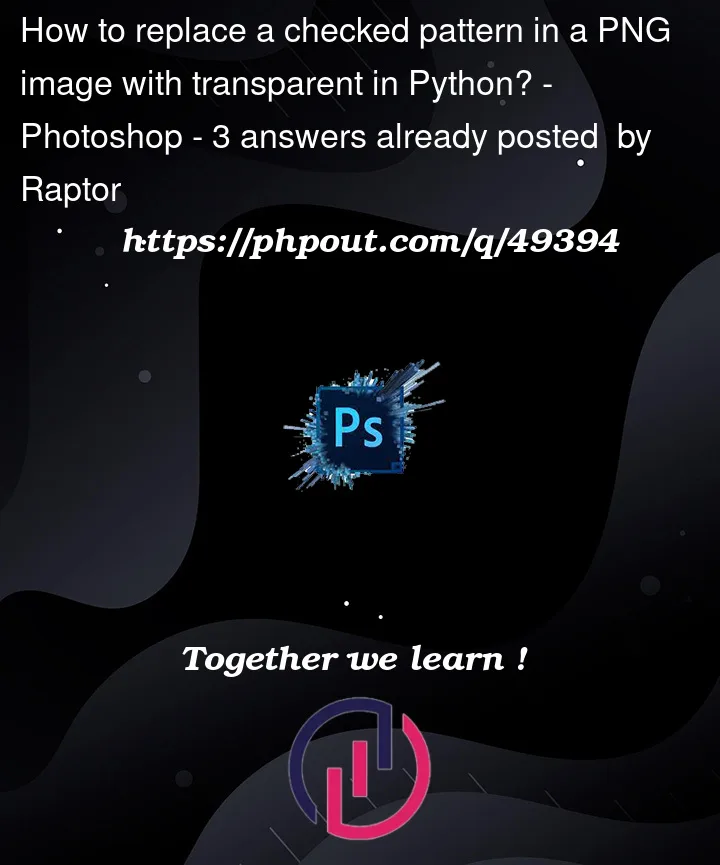





3
Answers
since you’re working on PNG’s with transparent backgrounds, it would probably be equally viable to instead of trying to detect the checkered background, you try to extract the stuff that isn’t checkered. This could probably be achieved using a color check on all pixels. You could use opencv’s
inRange()function. I’ll link a StackOverflow link below that tries to detect dark spots on a image.Inrange example
Here is one way to do that in Python/OpenCV simply by thresholding on the checks color range.
Input:
Download the resulting image to see that it is actually transparent.
Here is one way to use DFT to process the image in Python/OpenCV/Numpy. One does need to know the size of the checkerboard pattern (light or dark square size).
Input:
Checkerboard image:
Spectrum of checkerboard:
Mask:
Result (notch filtered image):
The checkerboard pattern in the result is mitigated from the original, but still there upon close inspection.
From here one needs to threshold on the white background and invert to make an image for the alpha channel. Then convert the image to 4 BGRA and insert the alpha channel into the BGRA image as I described in my other answer below.