I am trying to match the "teletext holidays" in the image below (with the white bits connecting all the letters:
I have achieved the following by going to the layers section, right-clicking the text layer, and select “Blending Options.” Then marking the checkbox next to “Stroke.”
Any hints or tips to point me in the correct direction would be appreciated. I appreciate moving the letters within the font closer together will help so will work on that now.
Any help appreciated.
Update:
Made the letters appear closer together. However, using stroke is making the black letters "shrink" in size so think a different solution is required. Thoughts?

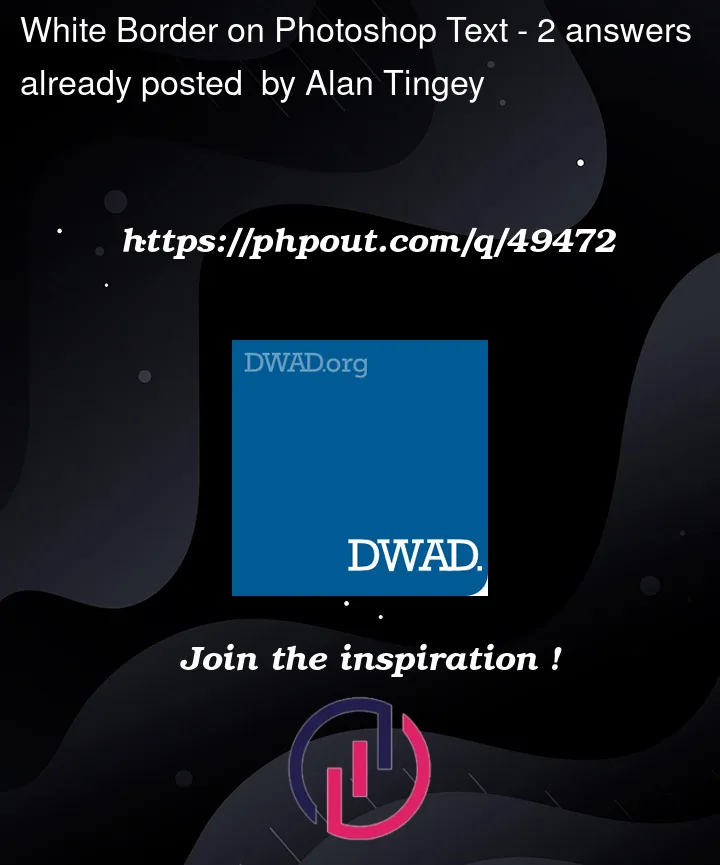





2
Answers
Alan,
I would like to help you with this issue. First of all your reference design is designed in adobe illustrator not in photoshop because there is some limitation in photoshop for the stroke feature.
So I would like to suggest you design it in adobe illustrator and not waste your valuable time in photoshop for your desired output.
If you need more help regarding it feel free to contact me at [email protected].
Thank you,
Nirav Mistry
With regard to that final image and the black letters appearing smaller. When applying the stroke, tick to indicate that it should be
outsideand notcenterorinsideAnd with helping to ensure that the white parts do meet…. Hmm… Well. Difficult to do the horiztonal stroke without it also applying vertically.
I would agree with others that Illustrator would be better but in Photoshop I might try to duplicate the text, make it all white, put it on the layer behind your main text and manually create a horizontal white pattern.
^ I really hope somebody has a better idea for that last bit though.