I am attempting to download the open source software (Yolov8). I tried a few methods. I ended up opting to try installation via terminal. However, the terminal outputted a few errors with my input commands.
I couldn’t use any conda/pip commands:
(I used this medium post/youtube video as my primary reference):
https://medium.com/@pat.x.guillen/a-step-by-step-guide-to-running-yolov8-on-windows-122cb586b567
https://www.youtube.com/watch?v=hg4oVgNq7Do
Two errors I’d faced in the (non-anaconda) cterminal:
'conda' is not recognized as an internal or external command, operable program or batch file.
'pip' is not recognized as an internal or external command, operable program or batch file.
Thereby, I looked through reddit posts/openstax to see work around. However, the solution to conda involved me enabling conda as a pathway. I didn’t want to do this because conda could damage my software systems. I ended up downloading Anaconda itself. Thereby, I used the anaconda terminal which enabled me to avoid the ‘conda’ errors outlined above.
Anaconda states this in the installation of the software:
"On Windows, the PATH environment variable is no longer changed by default, as this can cause trouble with other software. The recommended approach is to instead use Anaconda Navigator or the Anaconda Command Prompt (located in the Start Menu under “Anaconda”) when you wish to use Anaconda software."
However, I am now stuck with attempting to fix the ‘pip’ error.
These were the sources I used when attempting to resolve the pip software issue:
'pip' is not recognized as an internal or external command
I also don’t know whether executing all these commands within the anaconda terminal will result in VS Code: ability to execute Yolov8.

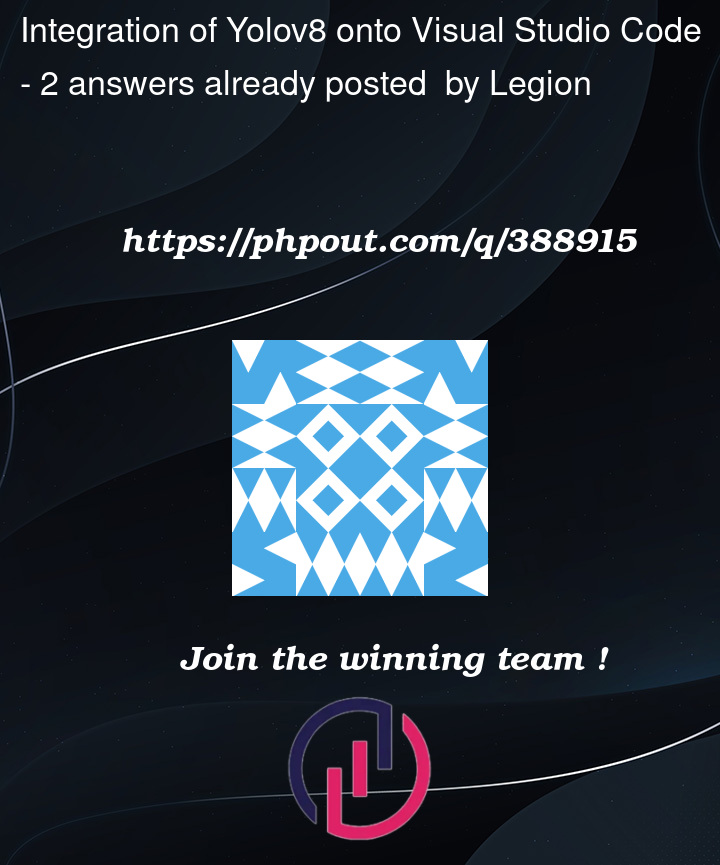


2
Answers
Edit the system environment variable -> Startup and Recovery -> Environment variables -> Path -> System variables -> Path -> (doesn't matter which ones you select) -> Edit -> (copy, paste desired links) -> Add until all links are implemented.
Try to implement all functions onto the VS Code terminal.
This is usually because the directory containing these executables is not in your system’s PATH. You can check your System Environment Variables to see if they are set correctly.
And in VsCode. You could check your python interperter by shortcuts Ctrl+Shift+P and type "Python: Select Interpreter" to set the correct python environment, then try it in your terminal again.
If it still not work, you could run command
python -m pip install package-namein your terminal. This way you don’t have to modify your environment variables.