I’m thinking about installing GitLab Community Edition on my VPS which is currently also running svn & Parallels Plesk (git should eventually replace svn). The VPS hosts a couple of websites, none of which carry heavy load.
VPS specs:
CentOS 6.5
RAM 2Gb
CPU Intel Xeon 2,3Ghz
I’m wondering if the installation of GitLab could somehow mess up Plesk or will both work flawlessly alongside each other?
also: how do bind the domain name to the server? i.e. git.myserver.com
should not be done through plesk, right?

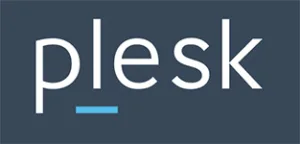 Question posted in
Question posted in 

3
Answers
I highly recommend that you use the omnibus installer for CentOS 6.5. One thing to know is that Gitlab has a lot of dependencies and some could conflict. Check and make sure.
For example, it uses Postgresql as the database. If you already have a local copy installed, you’ll need to setup a custom gitlab configuration file to tell it to run it’s copy of postgresql on a different port.
Documentation on how to make that gitlab configuration file is pretty much non-existent. It took me a lot of effort to figure it out. If you find you need to tweak some settings, I can dig up the config I built as an example.
Example config:
gitlab.domain.com./var/www/vhosts/domain.com/gitlab.domain.com/gitlab.confto/etc/nginx/conf.d/with the following content:upstream gitlab { # for manual installation server unix:/home/git/gitlab/tmp/sockets/gitlab.socket; # for omnibus installation server unix:/var/opt/gitlab/gitlab-rails/sockets/gitlab.socket; }in Plesk select Websites & Domains > your subdomain > Webserver Settings – remove all ticks under “nginx settings” and add the following code to “Additional nginx directives”
location ~ / { # serve static files from defined root folder;. # @gitlab is a named location for the upstream fallback, see below # for manual installation root /home/git/gitlab/public; # for omnibus installation root /opt/gitlab/embedded/service/gitlab-rails/public; try_files $uri $uri/index.html $uri.html @gitlab; } # if a file, which is not found in the root folder is requested, # then the proxy pass the request to the upsteam (gitlab unicorn) location @gitlab { proxy_read_timeout 300; # https://github.com/gitlabhq/gitlabhq/issues/694 proxy_connect_timeout 300; # https://github.com/gitlabhq/gitlabhq/issues/694 proxy_redirect off;}
Note: Maybe you have to change some permissions – see also https://github.com/gitlabhq/gitlabhq/issues/2071
With GitLab 8, gitlab-git-http-server was introduced, and the old nginx configuration used for version 7 must be changed.
I just found the best tutorial around here: http://www.nullalo.com/en/install-and-configure-gitlab-with-plesk-12-on-centos-6/.
It covers both version 7 and 8 of GitLab, with CentOS v6.5, Plesk 12 and Nginx… that saved my day!